Formula generator for LINESTACK function
The LINEST function is used to calculate various parameters of a linear trend using the least-squares method. It returns an array of values that represent the coefficients of the linear equation that best fits the given data points. The function takes the following arguments: - known_data_y: The array or range of dependent data points. - known_data_x (optional): The array or range of independent data points. If omitted, the function assumes a simple linear regression with the independent variable being the array [1, 2, 3, ...]. - calculate_b (optional): A logical value that determines whether to calculate the y-intercept (b) of the linear equation. If set to TRUE or omitted, the function calculates the y-intercept. If set to FALSE, the function assumes a y-intercept of 0. - verbose (optional): A logical value that determines whether to return additional statistical information. If set to TRUE, the function returns additional information such as the standard error and degrees of freedom. If set to FALSE or omitted, only the coefficients of the linear equation are returned.
Formula generator
Spreadsheet AI is the #1 AI for generating and comprehending Excel and Google Sheets formulas. With its advanced capabilities, it goes beyond the basics by providing support for VBA and custom tasks. Streamline your spreadsheet with Spreadshee AI
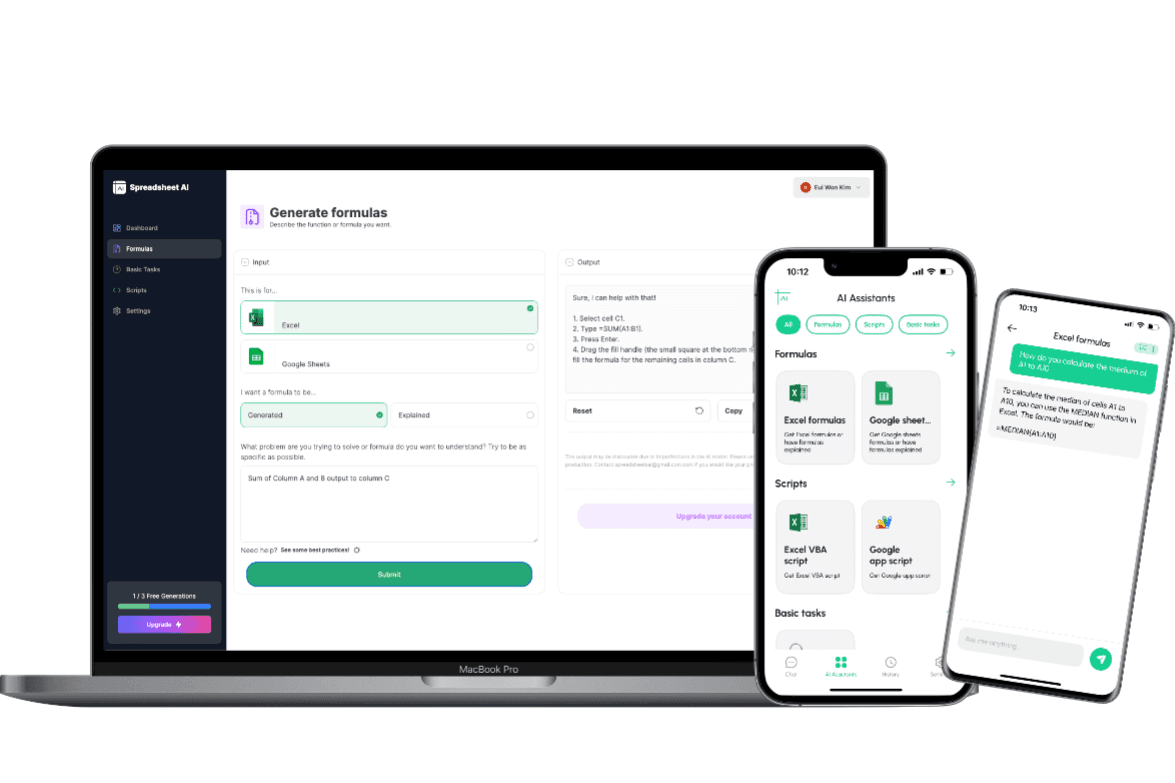
How to generate an LINESTACK formula using AI.
To obtain information on the ARRAY_CONSTRAIN formula, you could ask the AI chatbot the following question: “To obtain the LINEST formula for your data, you can ask the AI chatbot the following question: "Can you provide me with the formula to calculate the LINEST function in Excel?" The chatbot should then provide you with the necessary formula to perform the LINEST calculation.”
LINESTACK formula syntax
The LINEST function in Excel is used to calculate the statistics of a straight line that best fits a set of data points. It returns an array of values that represent the slope, y-intercept, and other statistical information about the line. The syntax for the LINEST function is as follows: LINEST(known_y's, [known_x's], [const], [stats]) - known_y's: This is a required argument that represents the array or range of dependent (y) variables. - known_x's: This is an optional argument that represents the array or range of independent (x) variables. If omitted, Excel assumes a simple regression with a single independent variable. - const: This is an optional argument that specifies whether to force the y-intercept to be zero. If set to TRUE, the y-intercept will be forced to zero. If set to FALSE or omitted, the y-intercept is calculated normally. - stats: This is an optional argument that specifies whether to return additional statistical information. If set to TRUE, additional statistics such as R-squared and standard errors are returned. If set to FALSE or omitted, only the coefficients of the line are returned. The LINEST function should be entered as an array formula, which means you need to press Ctrl+Shift+Enter after typing the formula instead of just pressing Enter. Note that the LINEST function can handle multiple independent variables by using a matrix of known_x's.
Use Cases & Examples
In these use cases, we use the LINEST function to calculate the linear regression for a set of data points and determine the slope and y-intercept of the best-fit line.
Calculating the slope of a linear trend
Description
Calculates the slope of a linear trend using the least-squares method.
Result
LINEST(known_data_y, [known_data_x], [calculate_b], [verbose])
Calculating the y-intercept of a linear trend
Description
Calculates the y-intercept of a linear trend using the least-squares method.
Result
LINEST(known_data_y, [known_data_x], [calculate_b], [verbose])
Calculating the coefficient of determination for a linear trend
Description
Calculates the coefficient of determination for a linear trend using the least-squares method.
Result
LINEST(known_data_y, [known_data_x], [calculate_b], [verbose]
AI tips
Enhance Your Excel Efficiency with AI Tips: Discover our innovative Excel add-in feature, ‘AI Tips.’ Streamline your workflow and boost productivity as AI-powered suggestions offer real-time insights for optimal spreadsheet organization, data analysis, and visualization. Elevate your Excel experience with intelligent recommendations tailored to your unique needs, helping you work smarter and achieve more.
Provide Clear Context
When describing your requirements to the AI, provide clear and concise context about the data you have, the specific task you want to accomplish, and any relevant constraints or conditions. This helps the AI understand the problem accurately.
Include Key Details
Include important details such as column names, data ranges, and specific criteria that need to be considered in the formula. The more precise and specific you are, the better the AI can generate an appropriate formula.
Use Examples
If possible, provide examples or sample data to illustrate the desired outcome. This can help the AI better understand the pattern or logic you are looking for in the formula.
Mention Desired Functionality
Clearly articulate the functionality you want the formula to achieve. Specify if you are looking for lookups, calculations, aggregations, or any other specific operations.
FAQ
Frequently Asked Questions
- The LINEST function in Excel is used to calculate the statistics for a line that best fits a data set. It returns an array of values that represent the coefficients of the line equation.
- To use the LINEST function, you need to select a range of dependent and independent variables, and then enter the function as an array formula by pressing Ctrl+Shift+Enter. The function will return an array of values representing the coefficients of the line equation.
- The LINEST function returns an array of values that represent the coefficients of the line equation. The first value in the array is the y-intercept, and the remaining values are the slopes for each independent variable.
- Yes, the LINEST function can be used for multiple regression analysis. You can provide multiple independent variables as input to the function, and it will return the coefficients for each variable.
- Some common issues or errors when using the LINEST function include: not selecting the correct range of dependent and independent variables, not entering the function as an array formula, and encountering errors due to insufficient data or collinearity among the independent variables.