Formula generator for LOGESTACK function
The LOGEST function calculates the parameters of the best-fit exponential growth curve based on known data points. It returns an array of values that represent the coefficients of the curve equation. The function can handle both single-variable and multiple-variable data. The optional arguments allow for additional customization and verbose output.
Formula generator
Spreadsheet AI is the #1 AI for generating and comprehending Excel and Google Sheets formulas. With its advanced capabilities, it goes beyond the basics by providing support for VBA and custom tasks. Streamline your spreadsheet with Spreadshee AI
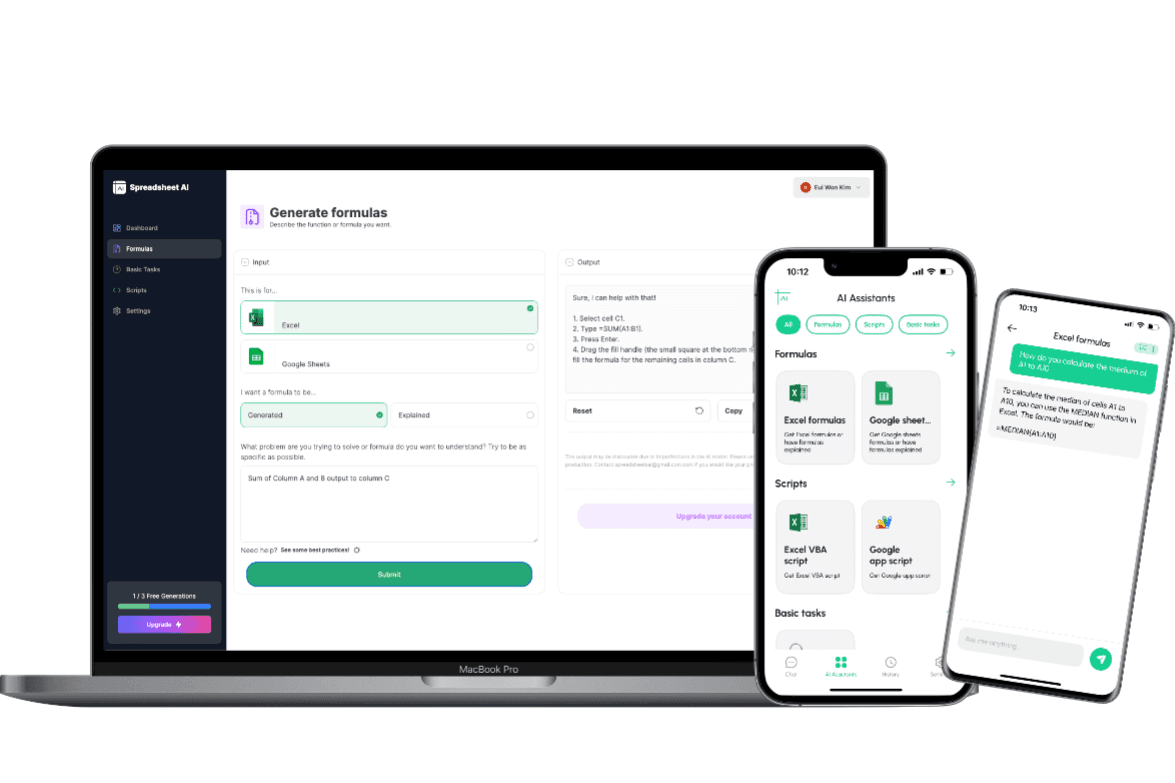
How to generate an LOGESTACK formula using AI.
To obtain information on the ARRAY_CONSTRAIN formula, you could ask the AI chatbot the following question: “To obtain the LOGEST formula for your data, you can ask the AI chatbot the following question: "Is there a formula in Excel that can be used to calculate the logarithmic regression for a set of data points?"”
LOGESTACK formula syntax
The LOGEST function in Excel is used to calculate an exponential curve that best fits a given set of data points. The syntax for the LOGEST function is as follows: LOGEST(known_y's, [known_x's], [const], [stats]) - known_y's: This is a required argument and represents the array or range of dependent (y) variables. - known_x's: This is an optional argument and represents the array or range of independent (x) variables. If omitted, the array [1, 2, 3, ...] is assumed. - const: This is an optional argument and determines whether the equation includes a constant term. By default, const is set to TRUE, which includes the constant term. If set to FALSE, the constant term is excluded. - stats: This is an optional argument and determines whether additional statistical information is returned. By default, stats is set to FALSE. If set to TRUE, additional statistical information is provided, including the standard error, R-squared value, and number of degrees of freedom. It's important to note that the LOGEST function returns an array of values, so it must be entered as an array formula by pressing Ctrl+Shift+Enter after typing the formula.
Use Cases & Examples
In these use cases, we use the LOGEST function to calculate the exponential curve that best fits a given set of data points. The LOGEST function returns an array of values that represent the coefficients of the exponential equation.
Estimating Future Values
Description
This use case demonstrates how to use the LOGEST function to estimate future values based on known data points. By providing a set of known y-values and optional x-values, the function calculates the parameters of the best-fit exponential growth curve. With this information, you can predict future values by substituting x-values into the equation of the curve.
Result
LOGEST(known_data_y, [known_data_x], [b], [verbose])
Comparing Growth Rates
Description
In this use case, the LOGEST function is used to compare the growth rates of two different sets of data. By providing two sets of known y-values and optional x-values, the function calculates the parameters of the exponential growth curves for each set. By comparing the coefficients of determination (R-squared values) for the two curves, you can determine which set of data exhibits a stronger growth rate.
Result
LOGEST(known_data_y1, [known_data_x1], [b1], [verbose]) - LOGEST(known_data_y2, [known_data_x2], [b2], [verbose])
Forecasting Growth
Description
This use case demonstrates how to use the LOGEST function to forecast future growth based on historical data. By providing a set of known y-values and optional x-values, the function calculates the parameters of the best-fit exponential growth curve. By extrapolating the curve into the future, you can forecast the expected growth of the data.
Result
LOGEST(known_data_y, [known_data_x], [b], [verbose]) + TREND(known_data_x, known_data_y, [new_data_x], [const])
AI tips
Enhance Your Excel Efficiency with AI Tips: Discover our innovative Excel add-in feature, ‘AI Tips.’ Streamline your workflow and boost productivity as AI-powered suggestions offer real-time insights for optimal spreadsheet organization, data analysis, and visualization. Elevate your Excel experience with intelligent recommendations tailored to your unique needs, helping you work smarter and achieve more.
Provide Clear Context
When describing your requirements to the AI, provide clear and concise context about the data you have, the specific task you want to accomplish, and any relevant constraints or conditions. This helps the AI understand the problem accurately.
Include Key Details
Include important details such as column names, data ranges, and specific criteria that need to be considered in the formula. The more precise and specific you are, the better the AI can generate an appropriate formula.
Use Examples
If possible, provide examples or sample data to illustrate the desired outcome. This can help the AI better understand the pattern or logic you are looking for in the formula.
Mention Desired Functionality
Clearly articulate the functionality you want the formula to achieve. Specify if you are looking for lookups, calculations, aggregations, or any other specific operations.
FAQ
Frequently Asked Questions
- The LOGEST function is used to calculate an exponential curve that best fits a set of data points. It returns an array of values that represent the coefficients of the exponential equation.
- To use the LOGEST function, you need to provide a range of known y-values and optionally a range of known x-values. The function will return an array of coefficients that represent the exponential equation.
- The syntax of the LOGEST function is: LOGEST(known_y's, [known_x's], [const], [stats]). The 'known_y's' parameter is required, while the 'known_x's', 'const', and 'stats' parameters are optional.
- No, the LOGEST function cannot handle missing or empty cells in the data range. It will return an error if any of the cells in the known_y's or known_x's ranges are empty or contain non-numeric values.
- Yes, there are a few limitations and considerations when using the LOGEST function. The function assumes that the relationship between the x-values and y-values is exponential, and it may not work well for data sets that do not follow an exponential pattern. Additionally, the function may return inaccurate results if the data range is too small or if the data contains extreme outliers.