Formula generator for LOOKUP function
LOOKUP is a function in Excel that allows you to search for a specific value in a row or column and retrieve the corresponding value from another row or column. It is commonly used for data lookup and retrieval purposes. The function takes three arguments: the search key, the search range or search result array, and an optional result range. The search key is the value you want to find, the search range or search result array is the range of cells where the search key is located, and the result range is the range of cells where the corresponding value should be retrieved from. If the search key is found in the search range, the function returns the corresponding value from the result range. If the search key is not found, the function returns the closest match based on the order of the search range.
Formula generator
Spreadsheet AI is the #1 AI for generating and comprehending Excel and Google Sheets formulas. With its advanced capabilities, it goes beyond the basics by providing support for VBA and custom tasks. Streamline your spreadsheet with Spreadshee AI
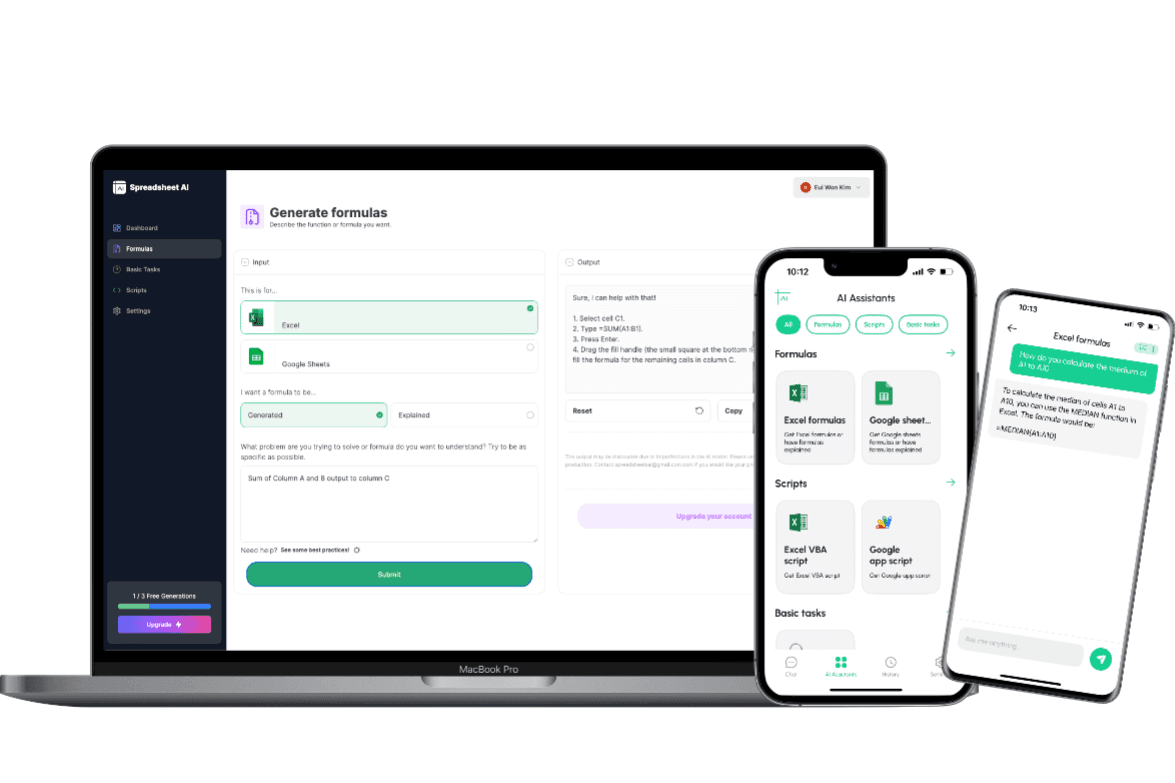
How to generate an LOOKUP formula using AI.
To obtain information on the ARRAY_CONSTRAIN formula, you could ask the AI chatbot the following question: “To obtain the LOOKUP formula from an AI chatbot, you could ask the following question: "What is the formula in Excel that allows me to search for a value in a range and return a corresponding value from another column?"”
LOOKUP formula syntax
The LOOKUP function in Excel is used to search for a value in a range and return a corresponding value from another range. The basic syntax for the LOOKUP function is: =LOOKUP(lookup_value, lookup_range, result_range) - lookup_value: The value you want to find in the lookup_range. - lookup_range: The range of cells where you want to search for the lookup_value. - result_range: The range of cells from which you want to retrieve the corresponding value. The LOOKUP function has two forms: 1. Vector Form: In this form, the lookup_range and result_range must be a single row or single column. The lookup_value should be in the same orientation as the lookup_range. Example: =LOOKUP(A2, A1:A5, B1:B5) 2. Array Form: In this form, both the lookup_range and result_range can be multiple rows and columns. The lookup_value can be in any orientation. Example: =LOOKUP(A2, A1:C5) Note: The LOOKUP function requires the lookup_range to be sorted in ascending order for approximate matches. For exact matches, the lookup_range can be in any order. The LOOKUP function returns the corresponding value from the result_range that matches the lookup_value. If an exact match is not found, it returns the closest match for approximate matches. It's important to note that the LOOKUP function has some limitations and can be replaced with more powerful functions like VLOOKUP or INDEX/MATCH in many cases.
Use Cases & Examples
In these use cases, we use the LOOKUP function to search for a value in a range and return a corresponding value from another column. The LOOKUP function is commonly used to retrieve data from a table or to perform approximate matches based on specific criteria.
Sales Analysis
Description
Calculates the total sales for a specific product by looking up the product name in a table and retrieving the corresponding sales value.
Result
LOOKUP("Product A", A2:A10, B2:B10)
Grade Calculatio
Description
Determines the grade for a student based on their score by looking up the score in a table and retrieving the corresponding grade.
Result
LOOKUP(85, D2:D6, E2:E6)
Inventory Management
Description
Finds the current stock quantity for a specific product by looking up the product code in a table and retrieving the corresponding quantity.
Result
LOOKUP("P001", F2:F20, G2:G20
AI tips
Enhance Your Excel Efficiency with AI Tips: Discover our innovative Excel add-in feature, ‘AI Tips.’ Streamline your workflow and boost productivity as AI-powered suggestions offer real-time insights for optimal spreadsheet organization, data analysis, and visualization. Elevate your Excel experience with intelligent recommendations tailored to your unique needs, helping you work smarter and achieve more.
Provide Clear Context
When describing your requirements to the AI, provide clear and concise context about the data you have, the specific task you want to accomplish, and any relevant constraints or conditions. This helps the AI understand the problem accurately.
Include Key Details
Include important details such as column names, data ranges, and specific criteria that need to be considered in the formula. The more precise and specific you are, the better the AI can generate an appropriate formula.
Use Examples
If possible, provide examples or sample data to illustrate the desired outcome. This can help the AI better understand the pattern or logic you are looking for in the formula.
Mention Desired Functionality
Clearly articulate the functionality you want the formula to achieve. Specify if you are looking for lookups, calculations, aggregations, or any other specific operations.
FAQ
Frequently Asked Questions
- The LOOKUP function in Excel is used to find a value in a range of cells and return a corresponding value from another range of cells.
- The LOOKUP function searches for a value in the first column or row of a range and returns a value from the same position in a different column or row.
- The LOOKUP function has two required arguments: the lookup_value (the value to search for) and the lookup_vector (the range of cells to search in). It also has an optional third argument: the result_vector (the range of cells to return a value from).
- Yes, the LOOKUP function can handle both exact and approximate matches. By default, it performs an approximate match, but you can specify an exact match by using the optional fourth argument: range_lookup.
- Yes, there are a few things to keep in mind when using the LOOKUP function. It requires the lookup_vector to be sorted in ascending order, and it may return unexpected results if the lookup_value is not found or if there are duplicate values in the lookup_vector.