Formula generator for PEARSON FUNCTION function
AI Excel Bot is your ultimate companion for generating and comprehending Excel and Google Sheets formulas. With its advanced capabilities, it goes beyond the basics by providing support for VBA and custom tasks. Let AI Excel Bot empower you to unlock the full potential of these spreadsheet platforms.
Formula generator
Spreadsheet AI is the #1 AI for generating and comprehending Excel and Google Sheets formulas. With its advanced capabilities, it goes beyond the basics by providing support for VBA and custom tasks. Streamline your spreadsheet with Spreadshee AI
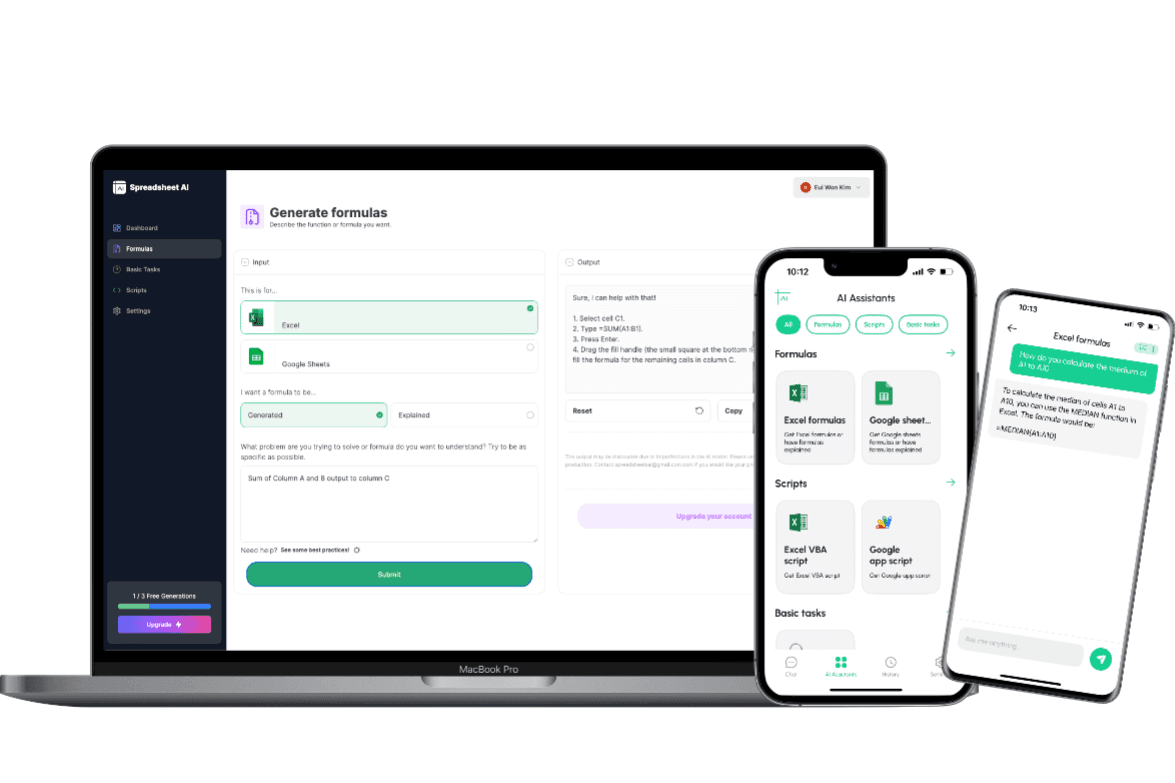
How to generate an PEARSON FUNCTION formula using AI.
To obtain information on the ARRAY_CONSTRAIN formula, you could ask the AI chatbot the following question: “ To get the PEARSON formula for calculating the correlation coefficient between two sets of data, you can ask an AI chatbot the following: "What is the formula for calculating the correlation coefficient between two sets of data in Excel?"”
PEARSON FUNCTION formula syntax
The PEARSON function in Excel is used to calculate the Pearson correlation coefficient between two sets of data. The syntax for the PEARSON function is: =PEARSON(array1, array2) - array1: This is the first set of data values or the range of cells containing the data. - array2: This is the second set of data values or the range of cells containing the data. The PEARSON function returns a value between -1 and 1, where: - -1 indicates a strong negative correlation. - 0 indicates no correlation. - 1 indicates a strong positive correlation. For example, if you have two sets of data in cells A1:A10 and B1:B10, you can use the PEARSON function as follows: =PEARSON(A1:A10, B1:B10) This will calculate the correlation coefficient between the two sets of data.
Use Cases & Examples
In these use cases, we use the PEARSON function to calculate the correlation coefficient between two sets of values. The PEARSON function helps us determine the strength and direction of the linear relationship between two variables.
Calculating Correlation Coefficient
Description
Calculates the Pearson product-moment correlation coefficient of a dataset.
Result
PEARSON(data_y, data_x)
Analyzing Sales Data
Description
Calculates the correlation coefficient between sales and advertising expenses.
Result
PEARSON(sales_data, advertising_expenses)
Evaluating Test Scores
Description
Determines the correlation coefficient between test scores and study hours.
Result
PEARSON(test_scores, study_hours)
AI tips
Enhance Your Excel Efficiency with AI Tips: Discover our innovative Excel add-in feature, ‘AI Tips.’ Streamline your workflow and boost productivity as AI-powered suggestions offer real-time insights for optimal spreadsheet organization, data analysis, and visualization. Elevate your Excel experience with intelligent recommendations tailored to your unique needs, helping you work smarter and achieve more.
Provide Clear Context
When describing your requirements to the AI, provide clear and concise context about the data you have, the specific task you want to accomplish, and any relevant constraints or conditions. This helps the AI understand the problem accurately.
Include Key Details
Include important details such as column names, data ranges, and specific criteria that need to be considered in the formula. The more precise and specific you are, the better the AI can generate an appropriate formula.
Use Examples
If possible, provide examples or sample data to illustrate the desired outcome. This can help the AI better understand the pattern or logic you are looking for in the formula.
Mention Desired Functionality
Clearly articulate the functionality you want the formula to achieve. Specify if you are looking for lookups, calculations, aggregations, or any other specific operations.
FAQ
Frequently Asked Questions
- The PEARSON function in Excel is used to calculate the Pearson correlation coefficient between two sets of data. It measures the strength and direction of the linear relationship between the two variables.
- To use the PEARSON function in Excel, you need to provide two sets of data as arguments. The function syntax is: PEARSON(array1, array2). Make sure the two arrays have the same number of data points.
- The result of the PEARSON function is a value between -1 and 1. A value of 1 indicates a perfect positive linear relationship, -1 indicates a perfect negative linear relationship, and 0 indicates no linear relationship between the variables.
- No, the PEARSON function in Excel can only calculate the correlation between two sets of data. If you have more than two sets of data, you will need to use a different method or formula.
- Yes, the PEARSON function assumes that the data is normally distributed and that there is a linear relationship between the variables. It may not be appropriate to use the PEARSON function for non-linear relationships or non-normally distributed data.