Formula generator for TEXT FUNCTION function
The TEXT function is used to convert a number into text according to a specified format. It allows you to customize the appearance of numbers, dates, and other values in Excel. The function takes two arguments: 'number' which is the value you want to convert, and 'format' which specifies the format you want to apply to the value. The 'format' argument uses special codes to represent different elements such as currency symbols, decimal places, and date formats.
Formula generator
Spreadsheet AI is the #1 AI for generating and comprehending Excel and Google Sheets formulas. With its advanced capabilities, it goes beyond the basics by providing support for VBA and custom tasks. Streamline your spreadsheet with Spreadshee AI
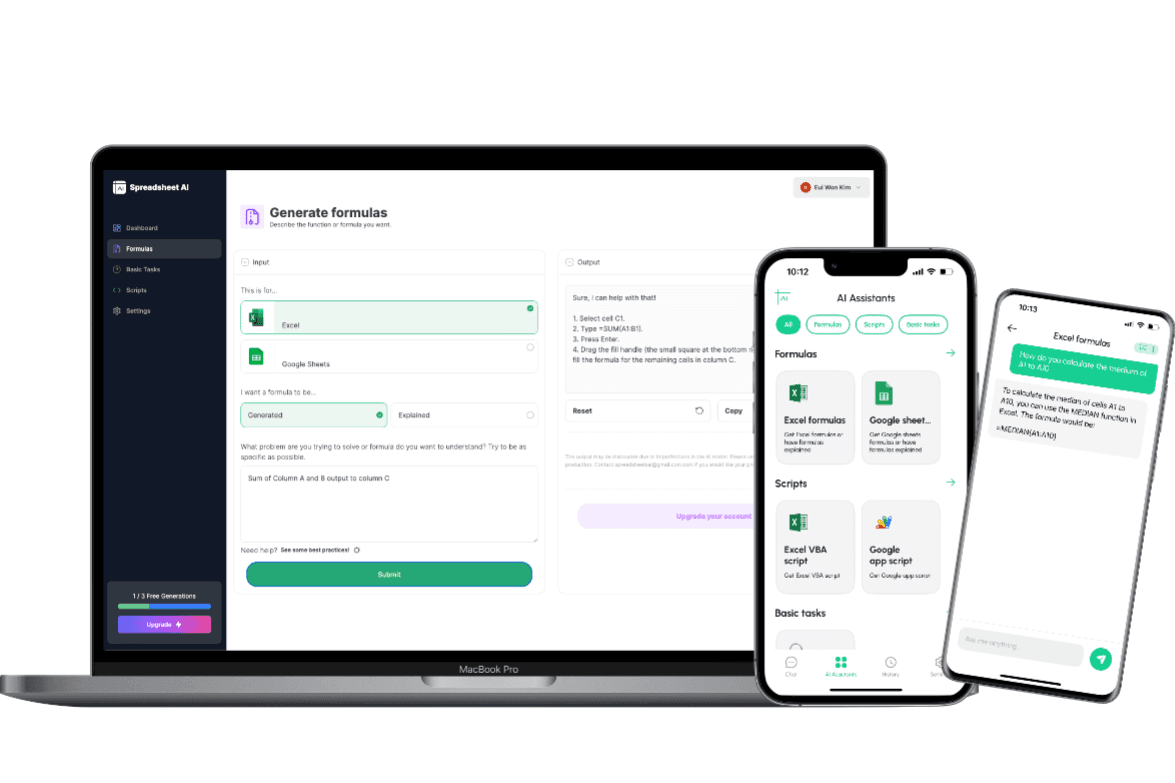
How to generate an TEXT FUNCTION formula using AI.
To obtain information on the ARRAY_CONSTRAIN formula, you could ask the AI chatbot the following question: “To obtain the TEXT formula for formatting data in Excel, you could ask an AI chatbot the following question: "What formula can I use in Excel to format data in a specific way?"”
TEXT FUNCTION formula syntax
The TEXT syntax in Excel allows you to format a value or a date into a specific text format. The syntax is as follows: =TEXT(value, format) The "value" parameter represents the value or date that you want to format. It can be a cell reference or a direct value. The "format" parameter specifies the desired format for the value or date. It uses special codes to define the format, such as "mm/dd/yyyy" for dates or "#,##0.00" for numbers. Here's an example of how to use the TEXT function: =TEXT(A1, "mm/dd/yyyy") This formula takes the value in cell A1 and formats it as a date in the "mm/dd/yyyy" format. Remember that the TEXT function returns the formatted value as text, so if you want to use the result in a calculation, you may need to convert it back to a number using functions like VALUE or DATEVALUE.
Use Cases & Examples
In these use cases, we use the TEXT function to format values in a specific text format. The TEXT function allows us to convert dates, numbers, and other values into a desired text representation.
Currency Formatting
Description
Format a number as currency with a specified number of decimal places.
Result
TEXT(A1, "$#,##0.00")
Date Formatting
Description
Convert a date into a specific format.
Result
TEXT(A2, "dd/mm/yyyy")
Percentage Formatting
Description
Convert a decimal number into a percentage format.
Result
TEXT(A3, "0.00%")
AI tips
Enhance Your Excel Efficiency with AI Tips: Discover our innovative Excel add-in feature, ‘AI Tips.’ Streamline your workflow and boost productivity as AI-powered suggestions offer real-time insights for optimal spreadsheet organization, data analysis, and visualization. Elevate your Excel experience with intelligent recommendations tailored to your unique needs, helping you work smarter and achieve more.
Provide Clear Context
When describing your requirements to the AI, provide clear and concise context about the data you have, the specific task you want to accomplish, and any relevant constraints or conditions. This helps the AI understand the problem accurately.
Include Key Details
Include important details such as column names, data ranges, and specific criteria that need to be considered in the formula. The more precise and specific you are, the better the AI can generate an appropriate formula.
Use Examples
If possible, provide examples or sample data to illustrate the desired outcome. This can help the AI better understand the pattern or logic you are looking for in the formula.
Mention Desired Functionality
Clearly articulate the functionality you want the formula to achieve. Specify if you are looking for lookups, calculations, aggregations, or any other specific operations.
FAQ
Frequently Asked Questions
- The TEXT function in Excel is used to convert a numeric value to a specified text format. It allows you to customize the display of numbers, dates, and times in a cell.
- The TEXT function in Excel is used to convert a numeric value to a specified text format. It allows you to customize the display of numbers, dates, and times in a cell.
- Some common format codes used with the TEXT function include: - "0" for a digit - "#" for a digit, with no leading or trailing zeros - "0.00" for two decimal places - "#,##0" for a comma as a thousands separator - "yyyy-mm-dd" for a date in the format yyyy-mm-dd
- Yes, you can combine the TEXT function with other functions in Excel. For example, you can use the TEXT function with the CONCATENATE function to create custom text strings.
- When using the TEXT function, it's important to keep in mind that the resulting text is not a number and cannot be used in calculations. Additionally, the format codes used with the TEXT function may vary depending on your regional settings.